Created by legend programmer Bram Cohen, Chia Network uses cheap and redundant unused storage space to verify its block chain. CHIA relies on file storage space to verify, and cross checks with time to prevent attacks.
1. Complete plotting (software and wallet of all mining pools can be plotted, mutually recognized, and farmland supports OG and PP protocols)
2. Download and install Frog Miner, add and verify farmland file, sign up, and access to mining pool (farmland verification requires mnemonic words, which will only be stored locally to ensure safety)
3. Log into frogpool.io to check the status of miner, earnings and withdraw bitcoin (log in with email registered at miner)
Equipment:Hard Disk
System:Windows、Linux、MacOS
Mining Software:frog miner
Note:This tutorial only supports windows、Linux for Chinese Version.The local Chia_harvester program needs to be closed when using frog miner software.
1、Visit Chia official website (https://www.chia.net/) to download the official wallet;Or github address https://github.com/Chia-Network/chia-blockchain/wiki/INSTALL#Windows download
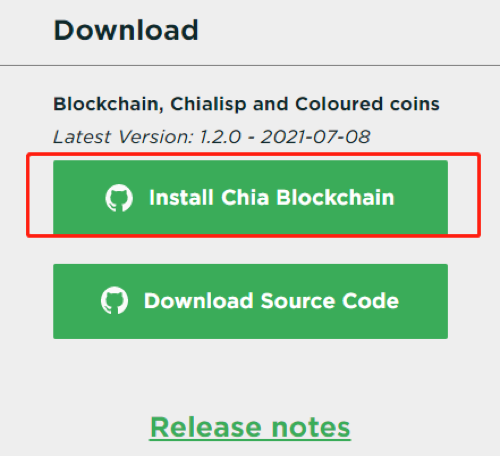
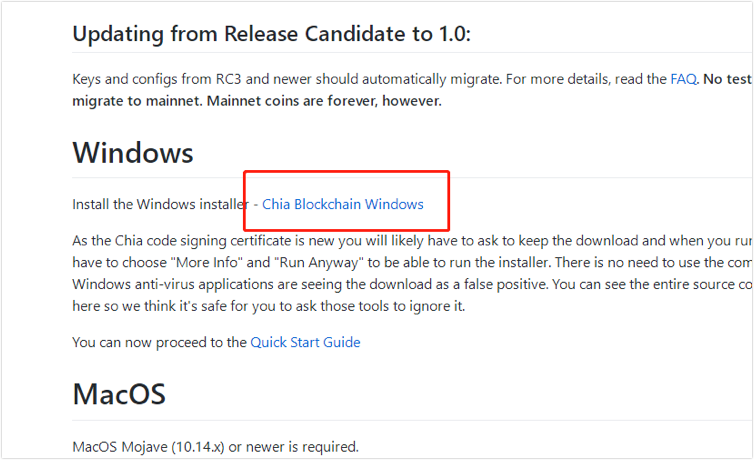
2、Install and open the wallet, set the language and create a new private key. The mnemonics(24 characters) are your personal private key.Without them, you will lose access to your wallet, keep them safe!!!
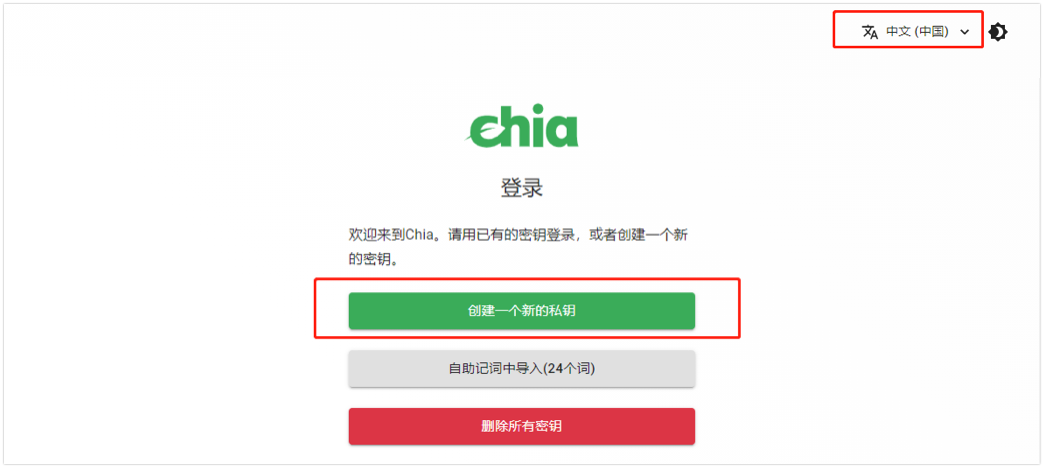
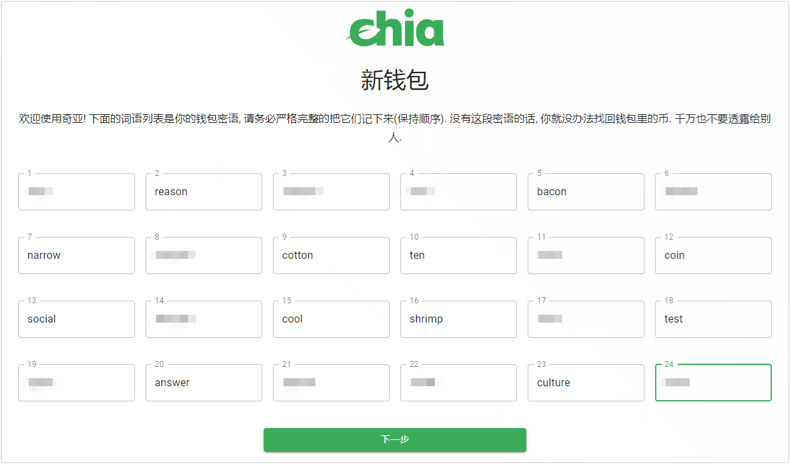
In the Chia Wallet, select “Plot—Add A Plot”, and start adding plots after configuring the path. If plot successful, a type "PLOT file" will be generated in the target path folder.
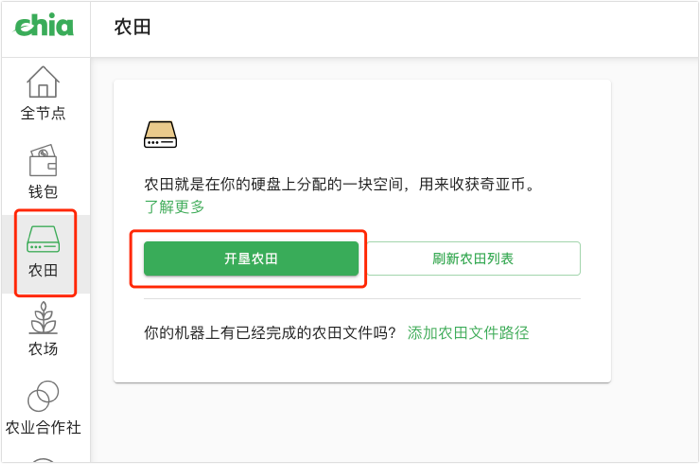
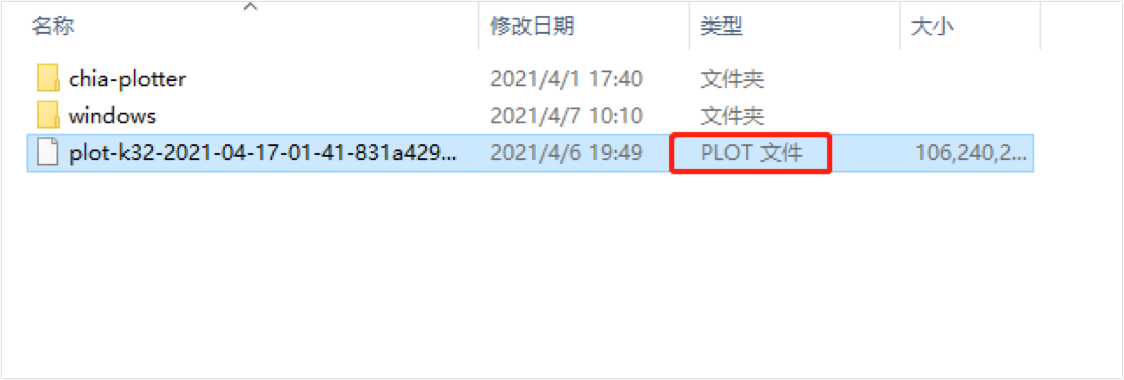
1、Visit frogpool.io, download 【frog miner】 and enter frog miner to configuration.
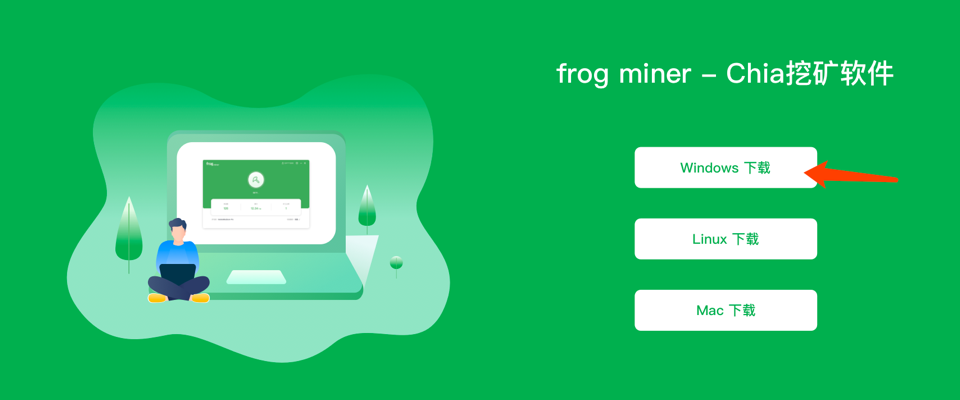
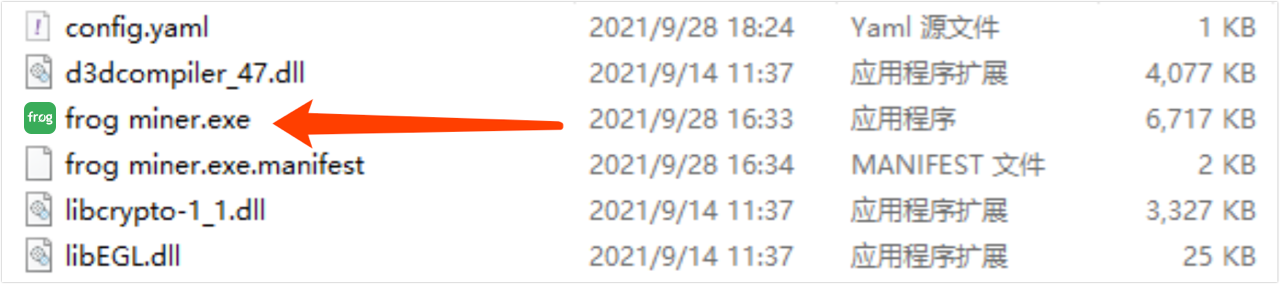
2、Enter frog miner,you can choose overall or specify folder to scan and add plots, click "start mining" to scan the plots and start mining.
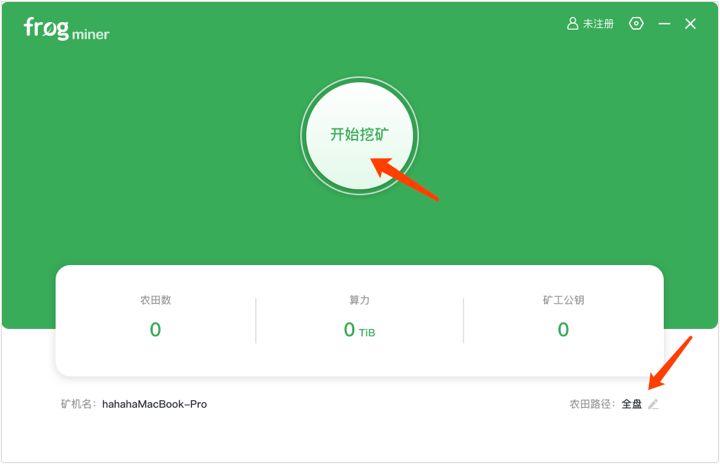
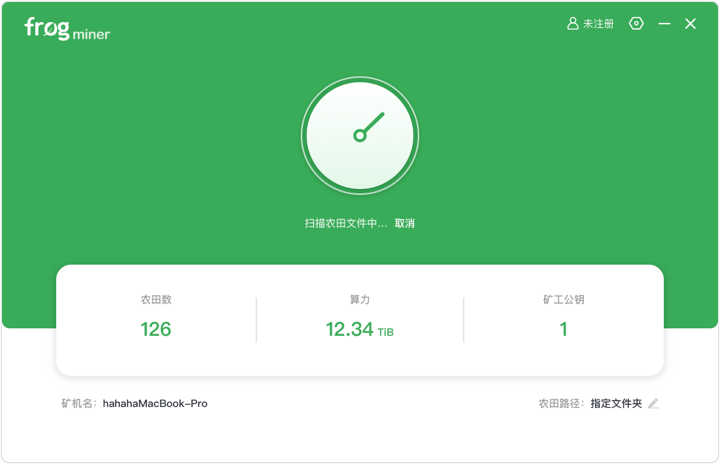
3、When scanning plot, you need to enter the mnemonic for verification. The same farmer public key only needs to be verified once (the mnemonic will not be uploaded to the network, it is absolutely safe). After the verification is passed, enter your email to register an account, and login frogpool.io with your email.
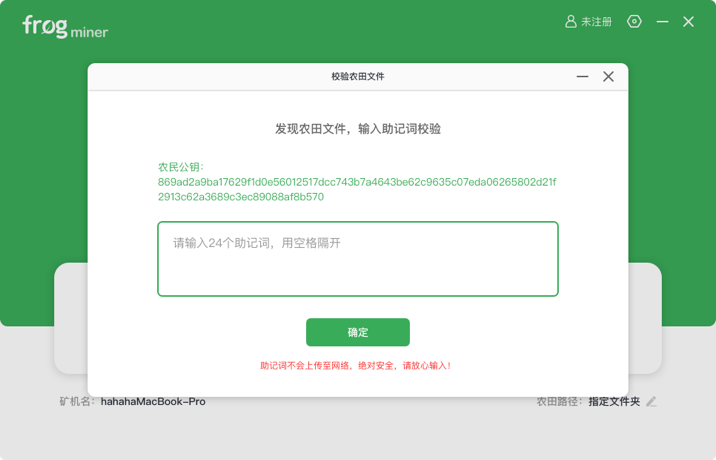
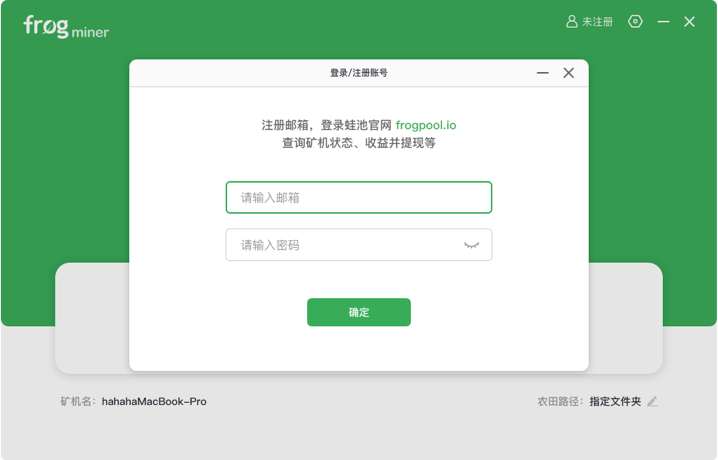
4、After the configuration is completed, the miner enters the mining state, and automatically scan plots in the following folders every 2 hours. You can view the verified farmer public key, and you can also modify the name and language of the miner in the settings.
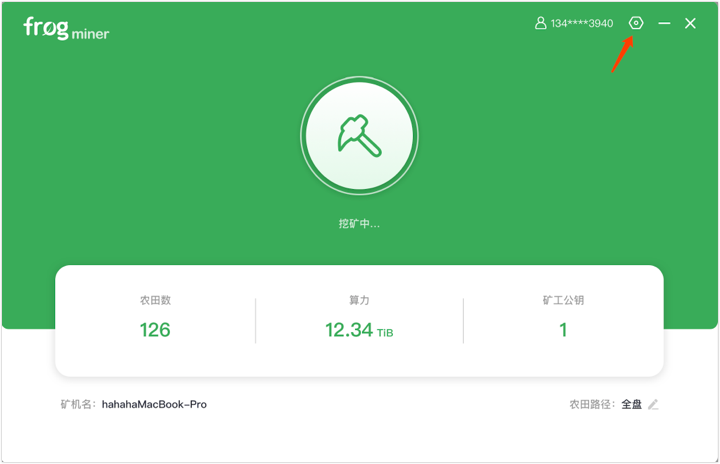
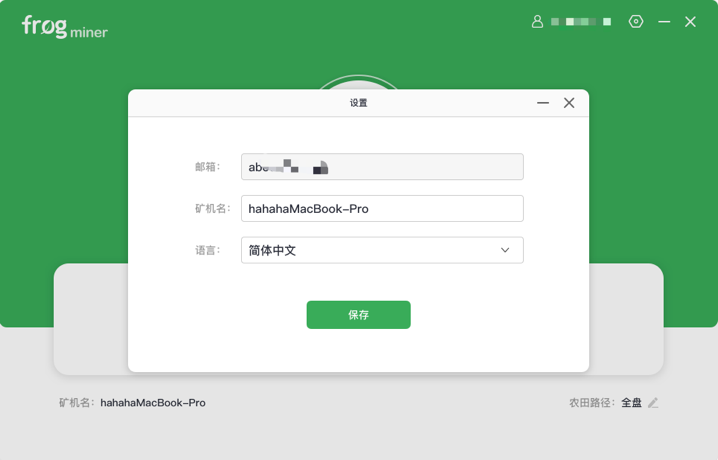
Download 【frog miner】 ,unzip the installation package, and enter config/config.yaml in the frog directory to configure. After the configuration is saved, enter sudo start_frog to start mining.
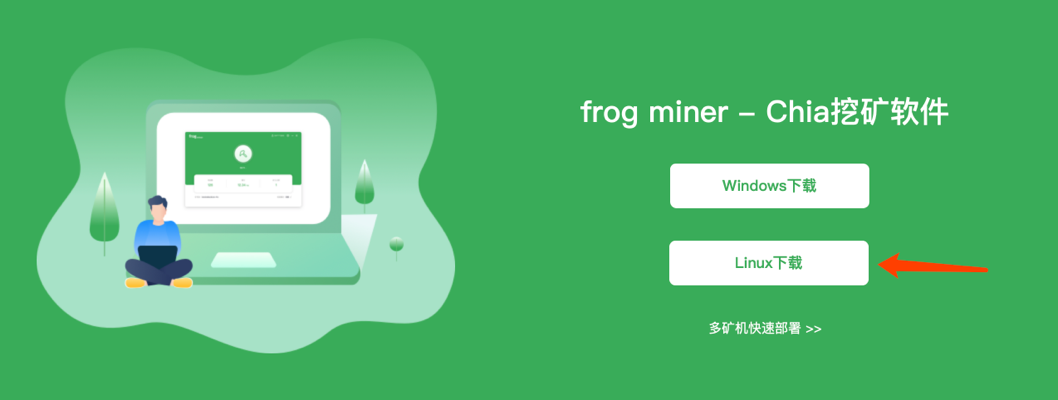
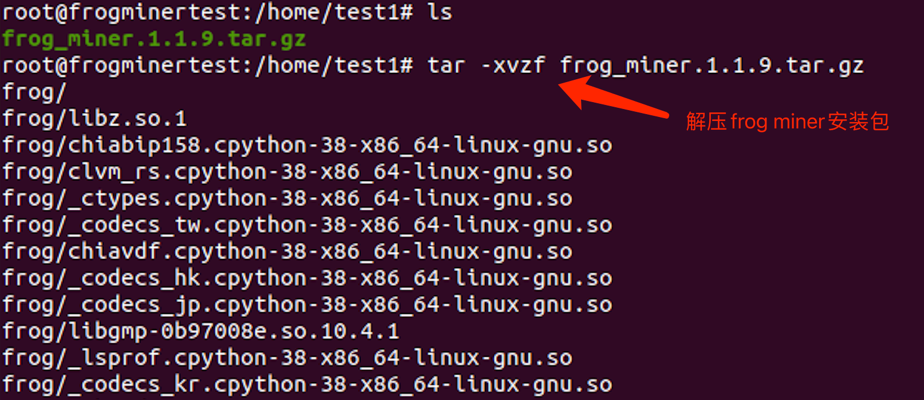

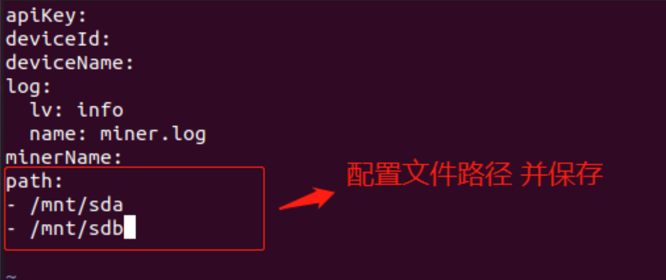
You can visit frogpool.io in your browser, login with the email registered in the miner, and you can check the status of miners, earnings and withdrawals.
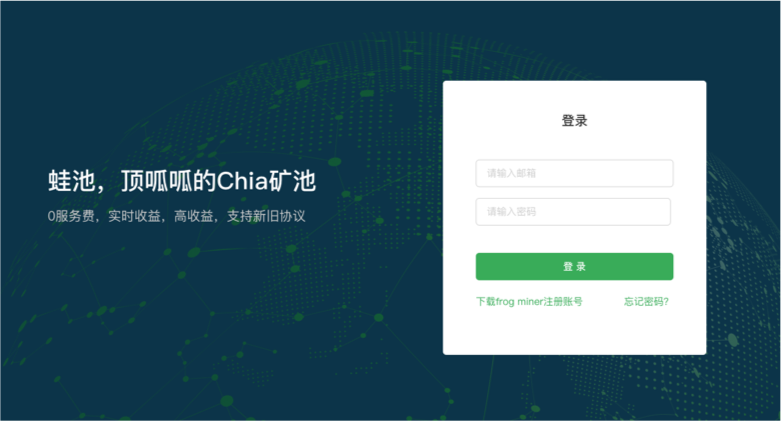
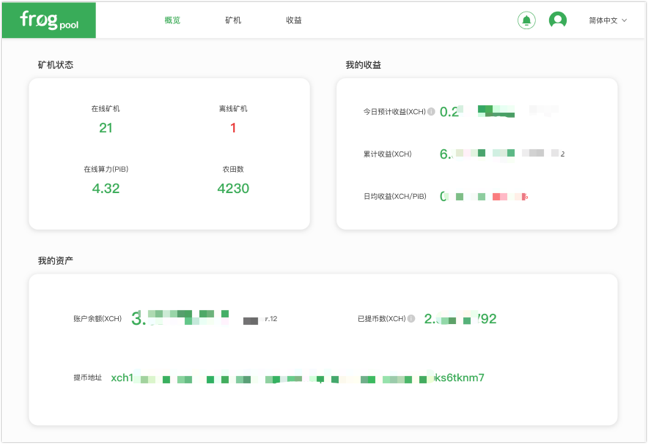
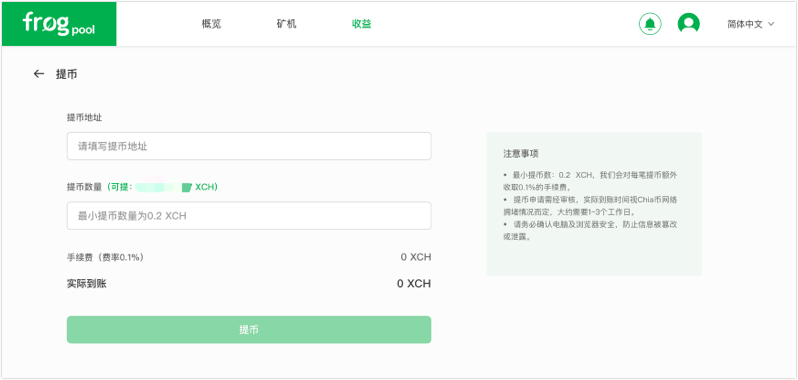
If you have multiple miners, you can copy frog miner folder where the exe program of the configured miner is located to other miners and access, which can eliminate the same farmer public key plots verification process and register, which is faster Start mining.

Frogpool supports simultaneous mining of OG and PP plots. Just download frog miner Chia mining software to automatically scan OG and PP plots. After completing the above operations, users with PP plots need to add pool login link in frogpool to mine normally. The specific operations are as follows:
1. Log in to Chia's official wallet whose public key has been verified in frog miner, select the Pool, and click "Join A Pool" (need to confirm that the wallet status is synced).
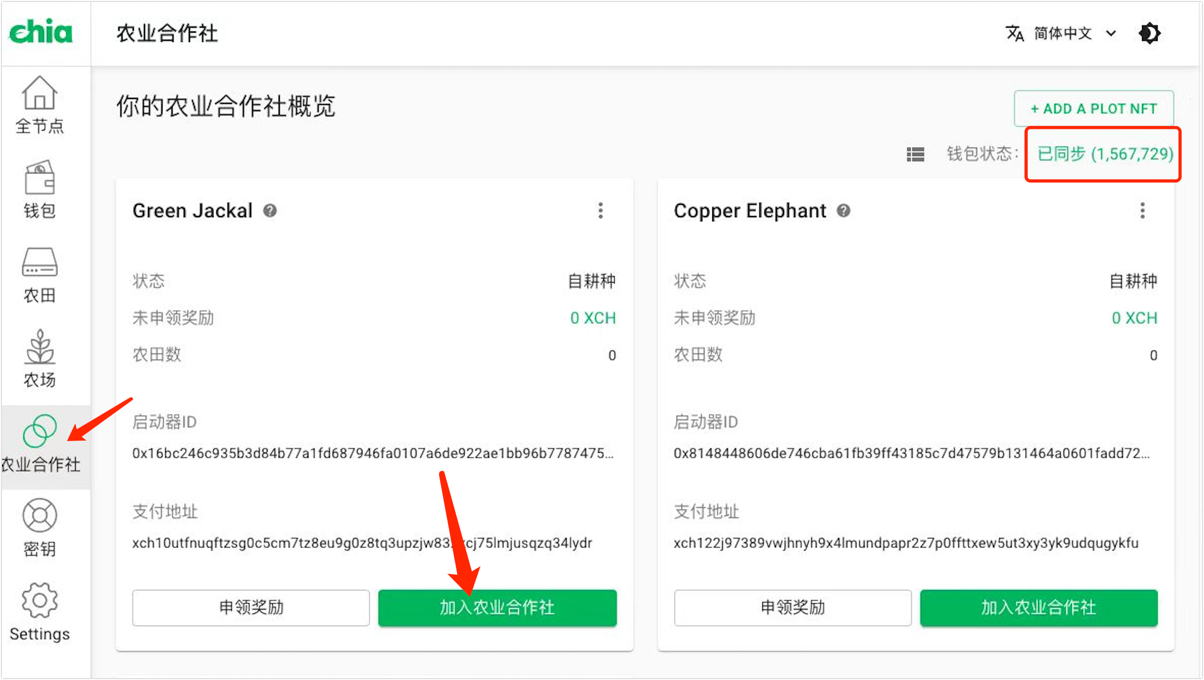
2. Select "Join A Pool", enter the frogpool address: https://frogserver.maopan.com, and click Create. (The creation time varies from person to person, please be patient and do not close the wallet).
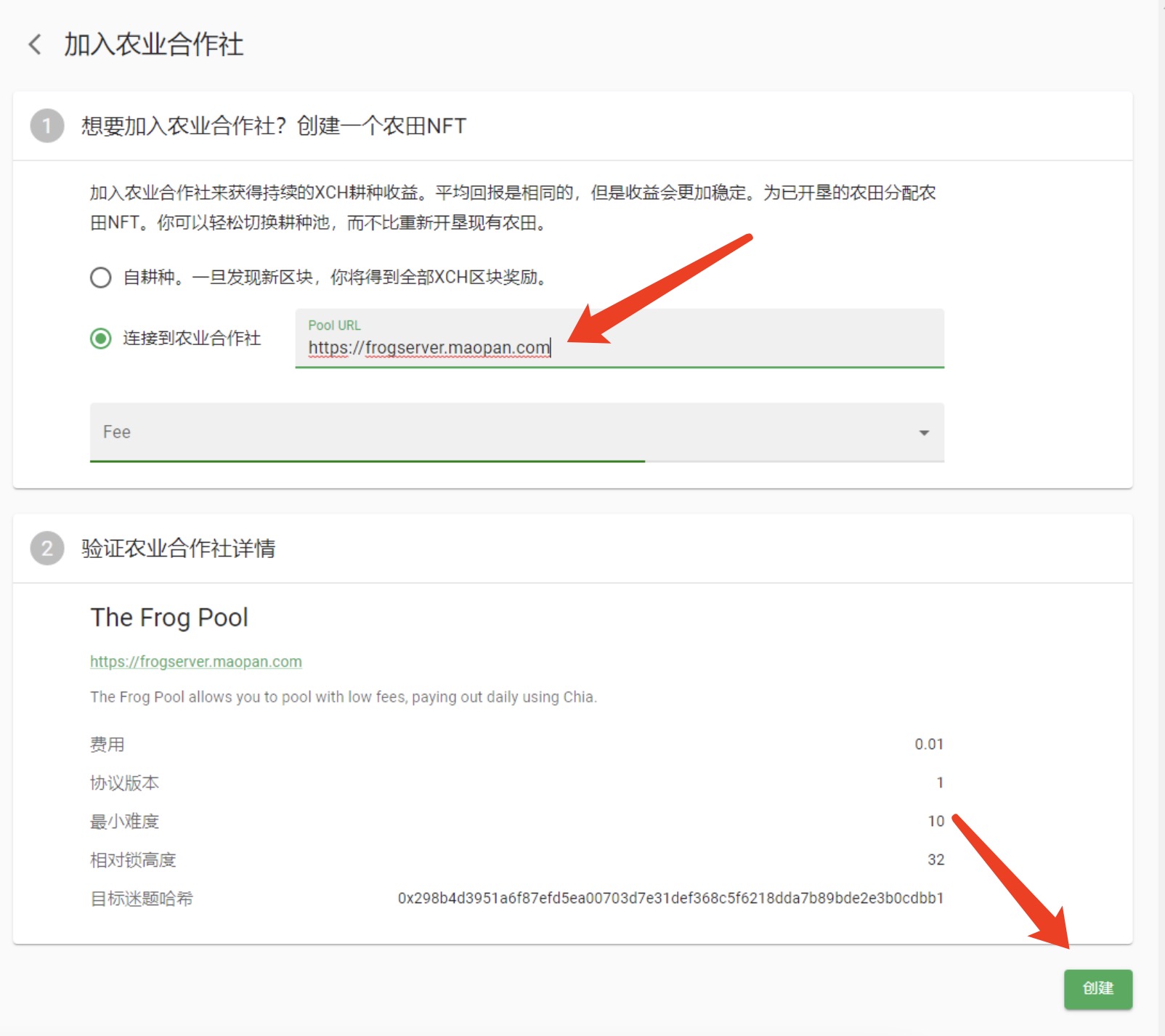
3. Click the three dots at the arrow and select "View pool login link " in the pop-up window. Copy the pool login link to frogpoo.io for binding addition.
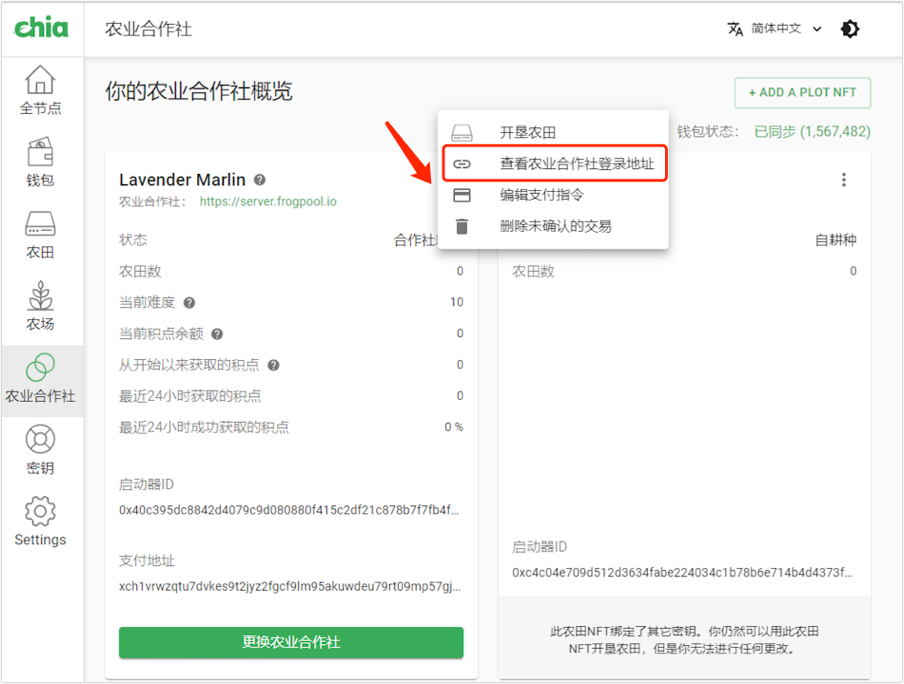
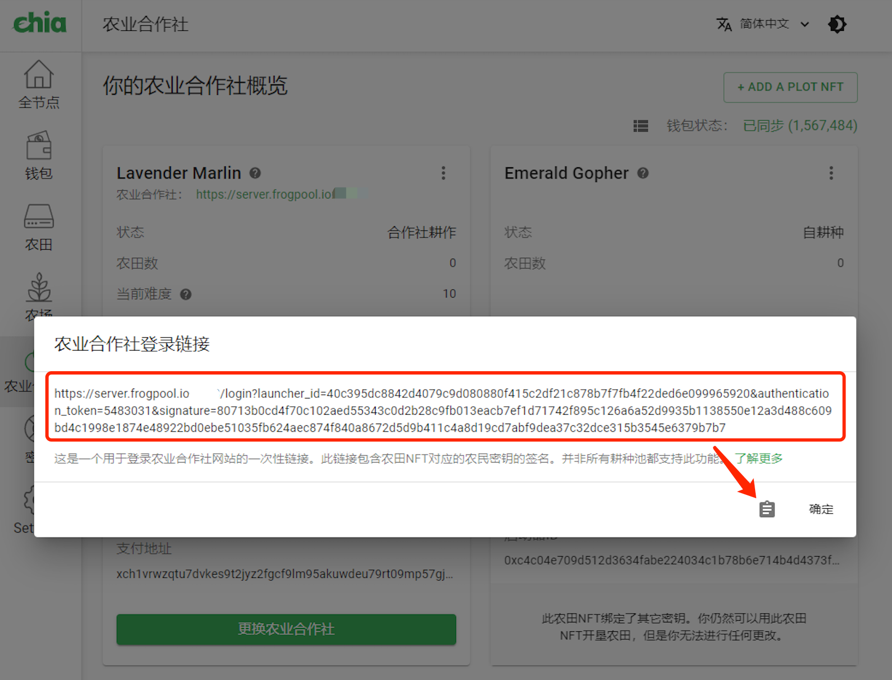
4. Find the Chia configuration file config.yaml in the local file of the miner (Windows path: .chia\mainnet\config; Linux path: /root/.chia/mainnet/config/config.yaml), open the configuration file, copy pool configuration list in the red box in the figure below to frogpool for binding and addition.
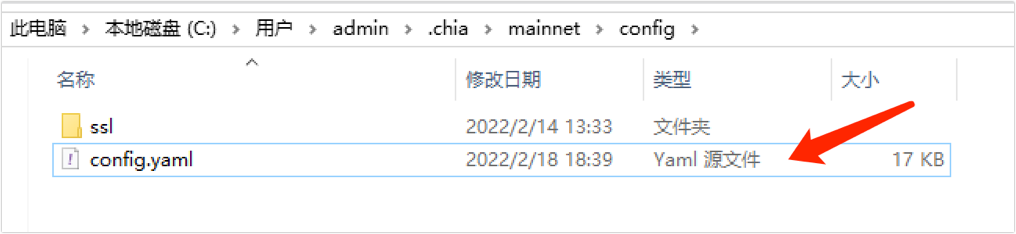
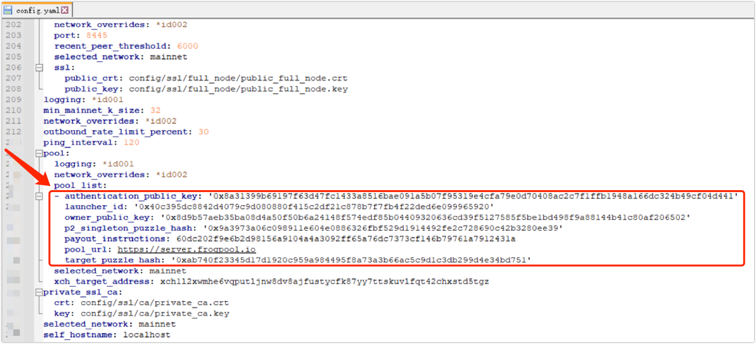
5. Log in to frogpool, find the farmer public key corresponding to the pool login link in Personal Center - Security Settings - Farmer Public Key, paste the pool login link and pool configuration list in the details, and save it.
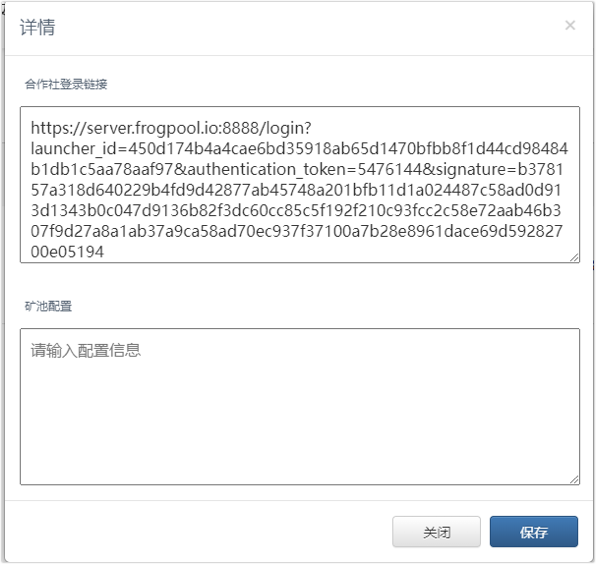
Convenient operation, user-friendly experience, immediately start the Chia mining journey!

Copyright © 2021 Maopan Inc.